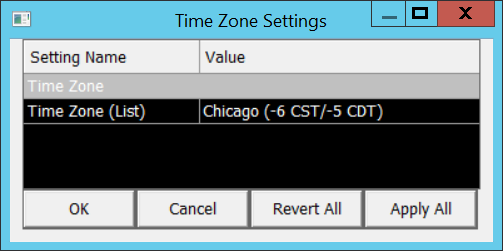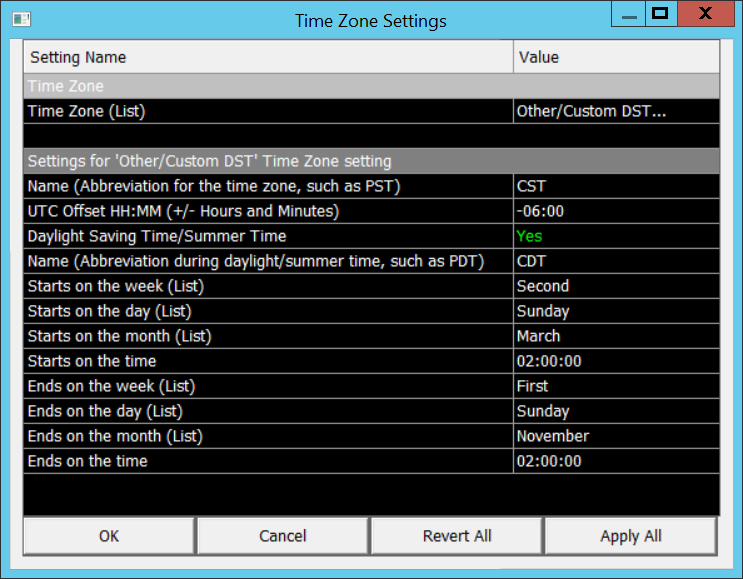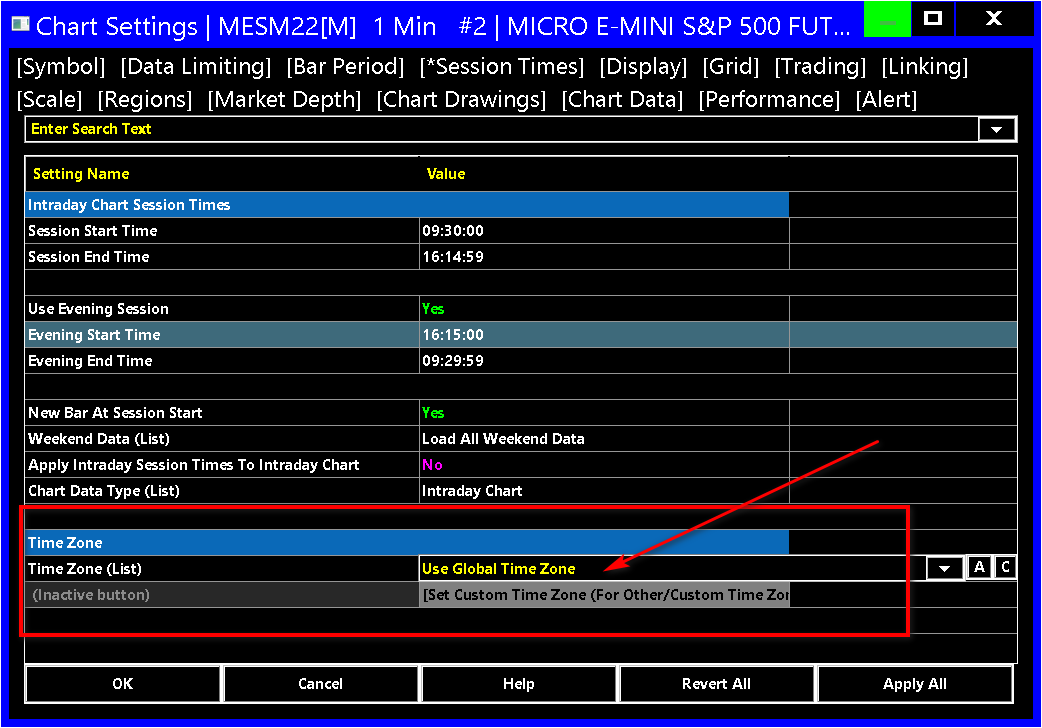Time Zone Setting
- General Information
- Time Zone
- Settings for 'Other/Custom DST' Time Zone Setting
- Name (Abbreviation for the time zone such as PST)
- UTC Offset HH:MM (+/- Hours and Minutes)
- Daylight Saving Time/Summer Time
- Name (Abbreviation during daylight/summer time, such as PDT)
- Starts on the Week
- Starts on the Day
- Starts on the Month
- Starts on the Time
- Ends on the Week
- Ends on the Day
- Ends on the Month
- Ends on the Time
- Using Different Time Zone in Individual Charts
- Updating Session Times in Chart after Time Zone Changes
- Resolving Differences with the Transition To/From Daylight Savings Time in Different Time Zones
General Information
All dates and times within Sierra Chart are obtained and stored in UTC/GMT time. This is the standard default time zone for the world which can be converted to any other time zone.
This also applies to historical data. Therefore, you never need to re-download historical data when you want to change the time zone the data is displayed in.
Within Sierra Chart using the Time Zone settings, you can therefore use any time zone to display the Date-Times in and change this any time you require.
The global Time Zone settings are located in the Time Zone Settingswindow, which can be accessed from the menu by selecting Global Settings >> Time Zone Settings on the main menu.
The Time Zone setting sets the time zone to display times in throughout Sierra Chart. The Time Zone setting offers a list of common time zones around the world. These time zones are listed by one major city that the time zone contains.
From the list of time zones, select the time zone you want to use. If the time zone you want to use is not represented in the list, you can set up a Custom Time Zone.
It is also supported to set a Different Time Zone in Individual Charts.
For troubleshooting information related to the Time Zone setting control, refer to help topic 38.
In the case of Historical Daily data, the time zone for the open to close for the daily bars is according to the time zone of the exchange for the symbol of the Historical Daily chart. In the case of the Sierra Chart Real-time and Historical Forex/CFD Data Service, the time zone for the Daily data is US Eastern. However, you can always use Intraday charts to work around this to use any time zone you require.
Time Zone (Global Settings >> Time Zone)
Time Zone (Global Settings >> Time Zone)
Select the desired Global Time Zone from the list of cities. Only one major city per time zone is listed. Each time zone has specific Daylight Saving Time rules setup.
If a time zone is needed that is not listed either for the time or Daylight Saving Time rules, then select the option of Other/Custom DST... and select the A button next to the list to accept the selection and have the window show the additional options available for the Other/Custom DST... selection.
Settings For 'Other/Custom DST' Time Zone Setting (Global Settings >> Time Zone)
When the option for Other/Custom DST... has been selected and the A button selected, then the additional options to enter a customized Time Zone will be displayed on the Time Zone window.
Name (Abbreviation for the time zone such as PST) (Global Settings >> Time Zone >> Settings for 'Other/Custom DST' Time Zone Setting)
Enter the abbreviated name of the time zone during standard time such as "CET" for Central European Time or "NZST" for New Zealand Standard Time.
This does not show up elsewhere in the program and does not affect the time zone calculations at all, but it is necessary to have a name and useful for understanding what the custom time zone is intended to be.
UTC Offset HH:MM (+/- Hours and Minutes) (Global Settings >> Time Zone >> Settings for 'Other/Custom DST' Time Zone Setting)
Enter the time offset of the time zone's local time from UTC (Coordinated Universal Time). This offset is without consideration to daylight savings time.
For example, MST (Mountain Standard Time in the United States) has a UTC offset of -7, meaning the local time in MST is 7 hours earlier than UTC.
Most offsets are in even hour increments, however minutes can be included as well. For example, IST (India Standard Time) has a UTC Offset of +5:30, which can be entered in the edit box as "+5:30".
Daylight Saving Time/Summer Time (Global Settings >> Time Zone >> Settings for 'Other/Custom DST' Time Zone Setting)
A time zone may or may not use Daylight Saving Time or Summer time. If it does, additional controls are enabled to control the settings of this additional offset. An offset of +1 hour added to the UTC Offset is always used for daylight saving time.
Name (Abbreviation during daylight/summer time, such as PDT) (Global Settings >> Time Zone >> Settings for 'Other/Custom DST' Time Zone Setting)
This is the same as the Name setting above for standard time, except this one is the name of the time zone during daylight saving time, such as "CEST" for Central European Summer Time or "NZDT" for New Zealand Daylight Time.
Starts on the Week (Global Settings >> Time Zone >> Settings for 'Other/Custom DST' Time Zone Setting)
This specifies the week of the month when daylight saving time starts.
Starts on the Day (Global Settings >> Time Zone >> Settings for 'Other/Custom DST' Time Zone Setting)
This specifies the day of the week when daylight saving time starts.
Starts on the Month (Global Settings >> Time Zone >> Settings for 'Other/Custom DST' Time Zone Setting)
This specifies the month when daylight saving time starts.
Starts on the Time (Global Settings >> Time Zone >> Settings for 'Other/Custom DST' Time Zone Setting)
This specifies the time when daylight saving time starts in the local time. So if the time is set to 02:00:00, that means on the date of the change, the local time will go from 01:59:59 to 03:00:00.
Ends on the Week (Global Settings >> Time Zone >> Settings for 'Other/Custom DST' Time Zone Setting)
This specifies the week within the month when daylight saving time ends.
Ends on the Day (Global Settings >> Time Zone >> Settings for 'Other/Custom DST' Time Zone Setting)
This specifies the day of the week when daylight saving time ends.
Ends on the Month (Global Settings >> Time Zone >> Settings for 'Other/Custom DST' Time Zone Setting)
This specifies the month when daylight saving time ends.
Ends on the Time (Global Settings >> Time Zone >> Settings for 'Other/Custom DST' Time Zone Setting)
This specifies the time when daylight saving time ends in the local time. So if the time is set to 02:00:00, that means on the date of the change, the local time will go from 01:59:59 to 01:00:00.
Using Different Time Zone in Individual Charts
It is supported to use a different time zone in a chart compared to the global time zone setting in Global Settings >> Time Zone Settings.
If you set a different time zone in a chart, be aware that you have done this so that you understand the timescale that you are seeing.
To set a separate time zone for a chart, select Chart >> Chart Settings >> Session Times. Set the Time Zone setting to a setting other than Use Global Time Zone.
You also need to be aware that if you use a different time zone in a chart compared to the global time zone, when using the Tools >> Global Cursor On, the exact time that you see highlighted on each of the charts will be different if the time zone is different on those charts. However, the corresponding time highlighted based upon the time zone of each of the charts, will be correct.
In newer versions of Sierra Chart, when changing the Time Zone setting in a chart, the Session Times for Intraday Charts are automatically changed by a time amount equal to the difference in time from the current time zone, to the new time zone that you select.
However, it is always very important to check the Session Times (Chart >> Chart Settings >> Session Times) in the chart after changing its Time Zone so they are set as you require. Understand that the time zone of the Session Times is going to be what the chart is set to.
Updating Session Times in Chart after Time Zone Changes
Whenever the time zone has been changed globally within Sierra Chart or for an individual chart, it is necessary to check the Session Times in the affected charts.
When you have changed the Global Time Zone, then all charts are going to be affected.
The Session Times for the chart are always relative to the time zone the chart is using. To adjust the session times select Chart >> Chart Settings >> Session Times.
If the Session Times >> Start Time is set to 00:00:00 and the Session Times >> End Time is set to 23:59:59, then no changes are necessary. If they are set to follow the exchange trading sessions, then verify they are correct relative to the time zone the chart is using. Make any changes as needed and press OK.
Resolving Differences with the Transition To/From Daylight Savings Time in Different Time Zones
When the Global Time Zone setting or the chart specific Time Zone differs from the time zone the Symbol of the chart trades in and these two time zones have different rules for when transitioning to Daylight Saving Time and transitioning from Daylight Saving Time, then there will be a problem with the display of accurate times in the chart near the time where Daily Saving Time changes or when Daylight Saving Time is in effect.
The only definitive solution to this, is that you must set either the Time Zone in the chart if you are using the chart specific Time Zone setting, or the Global Time Zone to the same time zone of the exchange where the symbol trades. Or use a Time Zone that follows the exact same Daylight Saving Time rules.
There is no other possibility to solve this kind of issue.
General Strategy to Use Time Zones
Set the Global Time Zone to the Time Zone that you predominantly want to use within Sierra Chart.
Set the chart specific Time Zone to the Time Zone of the exchange where the symbol trades or what is appropriate for the symbol, if this Time Zone differs from the Global Time Zone setting you have set.
You can also use a time zone in a chart, which is related to the time zone of the exchange where the symbol trades. Related means in this case, that the time zone uses the same Daylight Savings Time rules. For example, if the symbol trades at an exchange which is located in the US central time zone (Chicago), then you could also use the US Eastern time zone (New York) or the US Pacific Time zone (Los Angeles).
*Last modified Tuesday, 16th September, 2025.