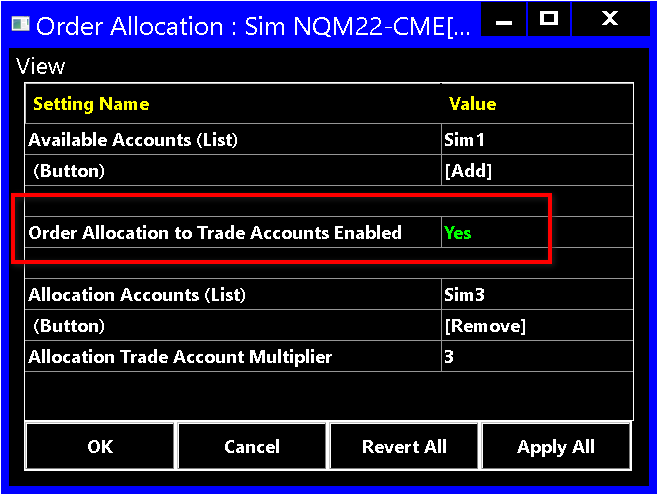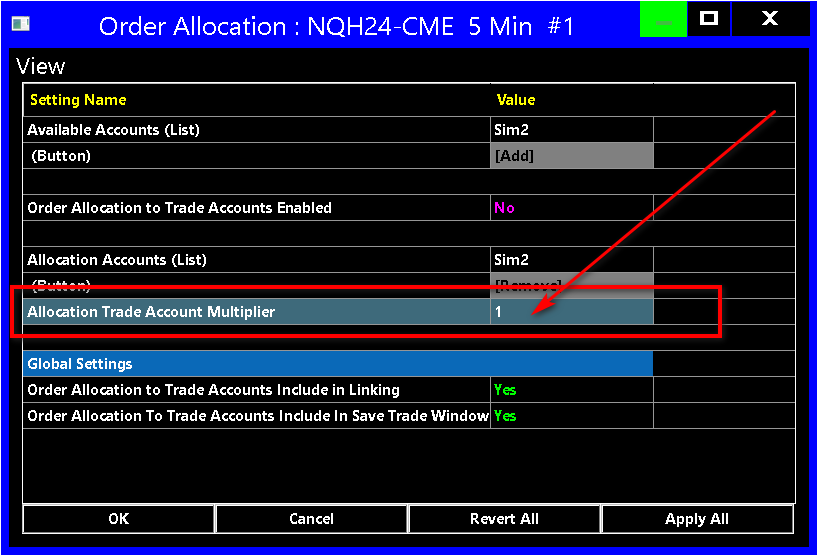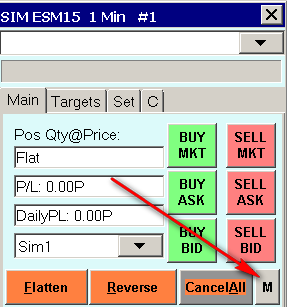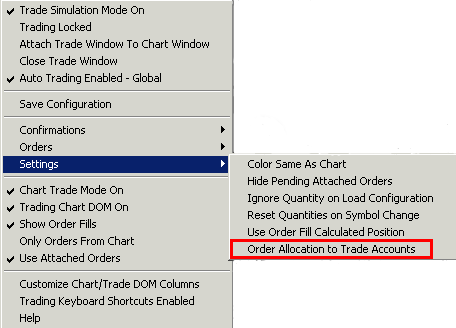Order Allocation to Trade Accounts
- Introduction
- Functionality
- Setup Instructions
- Order Actions Not Performed in Allocated Accounts
- Understanding Scope of Order Allocation | Multiple Instances and Trading Connections
- Order Allocation to Trade Accounts Settings
Important Notice: The Order Allocation to Trade Accounts functionality has been developed in response to user requests. It does work properly based upon its design. However, there is no guarantee it is going to work as you would want because orders can be rejected or not processed, or not fill, or fill at different times for reasons outside of the control of this functionality resulting in inconsistencies among Trade Accounts.
Sierra Chart support does not provide any trade analysis for problems when using the Order Allocation to Trade Accounts functionality. We do not have the time or the interest (none whatsoever) to be analyzing your trading activity, and the behavior of external trading services! Please understand that. We care that the functionality works as it is designed and it does. We do not care about all of the trading that you are doing. Once again we do not care! Please do not burden us with this. That is your responsibility. This analysis is your responsibility! Your trading is your burden. Not ours. We do not want to be burdened with your trading, and all of the issues which externally occur. We will immediately reject any support requests regarding problems with this functionality. You need to use the Trade Activity Log to analyze all of the order activity and resulting Trade Positions.
Additionally, this functionality works within a single instance of Sierra Chart and there is no possibility it would ever be expanded to work with multiple instances of Sierra Chart or across multiple Trading services.
Introduction
Important Notice: Since the release of version 2371, there are many enhancements to the Order Allocation to Trade Accounts functionality. It is important to be running this version or higher. Do not use this functionality in any older version of Sierra Chart. The new enhancements have been under development in versions approximately from 2364 to 2370, and therefore are not fully supported in those versions.
Version 2376 resolves a problem with the Order Allocation to Trade Accounts functionality when using the Scale In functionality with Attached Orders. When using that functionality you must run version 2376 or higher to avoid an issue with an improper increase in the quantities of the Attached Orders.
The Order Allocation to Trade Accounts functionality allows for orders that are placed on one trading account to be copied exactly to a set of other specified trading accounts.
The trade accounts to which the orders can be copied, are only be those Trade Accounts that are available on the specific Username that is used to login to the Trading service. To see what accounts are available on the logged in username, refer to Selecting Trade Account. All of the available accounts will be listed in that list.
It is not supported to copy orders across instances of Sierra Chart. It is not supported to copy orders to different Trading services. It is not supported to copy orders to different Usernames associated with the same Trading service. It is only supported the copy orders to trade accounts, which exist on the logged in username, to the Trading service currently connected to.
This Order Allocation to Trade Accounts functionality can also be used in Trade Simulation Mode. It is recommended to use this mode for testing and evaluation of this feature.
However, Order Allocation to Trade Accounts cannot be used with the Back Testing functionality. It will not function properly and the orders allocated to the other accounts would always be entered and filled based upon the current price and time.
When using Trade Simulation Mode, additional Sim accounts can be added to be used within Sierra Chart by changing the value in the Global Settings >> General Trade Settings >> Number of Simulation Accounts setting.
The list of Trade Accounts to which the orders are copied is stored with the chart on which the trade order allocations/copies are made. Changing the symbol of the chart does not change the Trade Account allocations that have been made or the status of the Order Allocations.
If a chart is duplicated, the settings for the Order Allocation to Trade Accounts are not copied to the new chart. Order allocations will have to be setup in the newly duplicated chart.
If the Trading Account on the Trade Window is changed to a different Trading Account while the Order Allocation to Trade Accounts is active and orders are subsequently placed, then copies of the orders from that trading account will be made to the accounts that are specified in the Allocation Accounts (Refer to screenshot below).
If the Trading Account on the Trade Window is changed to a different Trade Account while the Order Allocation to Trade Accounts is active, and if the Trade Account selected is one of the Trading Accounts already specified in the Allocation Accounts, then when orders are placed, the primary account order is placed as normal and copies of those orders are placed for the other Trade Accounts specified in the Allocation Accounts. A second order is not placed for the primary account, even though it is also found in the Allocation Accounts.
It is only supported to copy trades among trading accounts on the same connection/Trading service being used within Sierra Chart. For example, it is not possible to copy trades between a Live account and a Simulated account because these will be on different trading connections.
In the case when performing automated trading from ACSIL, the new orders, order modifications, and order cancellations from this automated trading system will automatically be applied to the other accounts specified through the Allocation Accounts list for the chart the automated trading system is on. Assuming the Order Allocation to Trade Accounts Enabled option is set to Yes. Refer to the Setup Instructions.
An order confirmation is always shown when using the Order Allocation to accounts functionality. It contains a line that says Additional Accounts: showing the other accounts the orders will be sent to as well. This cannot be disabled.
Order Allocation to Trade Accounts functionality is also known as Trade Copier functionality.
Functionality
The following functionality is supported.
- Can specify a quantity multiplier for the additional accounts an order is allocated to. This is entered as a floating-point number and rounded to the nearest integer after the multiplier is applied. A quantity of less than 1 is rounded up to 1. This is specified through the Allocation Trade Account Multiplier (refer to screenshot below).
- When modifying or canceling the order from the primary trade account which was allocated to other accounts, those orders allocated other accounts will also be modified and canceled in the identical way. When there are changes to the order quantity (Allocation Trade Account Multiplier), the quantity multiplier will be applied.
One exception to this is when the parent order fills, the Attached Orders for the original order will not cause the Attached Orders for the identical orders allocated to other accounts, to be modified in the same way since that will happen automatically with their own parent order. - All Order Types are supported. Including Scale In and Scale Out functionality.
- When an order is submitted from a Chart or Trading DOM (the controlling Chart/Trading DOM) that is configured to use the Order Allocation to Trade Accounts functionality, the orders that are submitted to the other Trade Accounts are linked to this controlling order. Therefore, even if the Order Allocation to Trade Accounts is subsequently disabled, this controlling order if it still exists, will continue to control the orders submitted to the other Trade Accounts.
Setup Instructions
- On the Trade Window select M/Menu >> Settings >> Order Allocation to Trade Account to bring up the Order Allocation to Trade Account window.
- Select an account in the Available Accounts list.
- Press the Add button twice to add the account to the Allocation Accounts (List).
- Repeat the prior two steps as needed to add additional accounts to the Allocation Accounts list. Note that it is not possible to add the currently active trading account specified in the Trade Account dropdown box on the Trade Window.
- Set the Order Allocation to Trade Accounts Enabled setting to Yes which indicates that the Order Allocation is active and any order placed from this chart will have exact copies of those orders placed for the accounts in the Allocation Accounts list. Setting that option to No will disable the action of copying the orders to the other accounts.
- A Trade Account can be removed by selecting it in the Allocation Accounts list and pressing the Remove button twice.
- Order Allocation to Trade Accounts is supported with Chart Linking, when the Trade Window Chart Linking option is enabled and when the Global Settings >> Order Allocation to Trade Accounts Include in Linking option is enabled on the Order Allocation settings window. This is a global setting.
- Select OK to close the Order Allocation window.
- You can now submit an order as you normally do and it will automatically get copied to the other specified Trade Accounts.
Order Actions Not Performed in Allocated Accounts
An order action that you perform in the primary controlling account which includes a new order, a Flatten or Reverse operation, an order modification, or an order cancellation, will be performed in the other allocated Trade Accounts. However, these actions can be rejected for one reason or another.
You have to monitor the Positions for the other allocated accounts through Trade >> Trade Positions Window.
Look at the Trade >> Trade Activity Log to determine the cause of any order rejection or action failures.
A particular order action that fails in one or more other allocated Trade Accounts, does not indicate a problem with Sierra Chart. Instead it is a circumstance outside the control of Sierra Chart.
If an order action is not allocated to a particular Trade Account that you thought you have configured to have the order action allocated to, then open the Order Allocation to Trade Accounts settings window for the specific Trade Window associated with the chart you are Trading from. This is extremely important to understand. Follow the Setup Instructions.
Make sure the Allocation Accounts List, contains the accounts you want the order allocated to. Furthermore, you need to enable Order Confirmations to actually see what Trade Accounts the order is allocated to. Do not disable order confirmations!
Understanding Scope of Order Allocation | Multiple Instances and Trading Connections
The Order Allocation to Trade Accounts setup only applies to the single instance in which it is setup, and only applies to the specific chart on which it is setup. For example, if you set up the Order Allocation to Trade Accounts in Installation 1, then the trades you make in Installation 1 will be copied per the setup of the Order Allocation to Trade Accounts. But any trades you make in Installation 2 will not duplicate the trades.
You can setup multiple Order Allocation to Trade Accounts in different installations. In this case each setup will only apply to that particular installation and to that chart.
Also, keep in mind that you can have different Order Allocation to Trade Accounts setup for each chart within an installation/instance.
Order Allocation to Trade Accounts Settings
Available Accounts
Select each account to be added to the list of accounts for which the trades will be copied, then select the Add button for each account to add it to the list.
Add (Button)
After selecting an account in the Available Accounts setting, select the Add button to add the account to the list of accounts for which the trades will be copied.
Order Allocations to Trade Accounts Enabled
Setting this to Yes enables the order allocation to trade accounts such that orders placed for the primary account for this chart will have the trades copied to the other accounts.
Otherwise, when this is set to No the orders for this chart will not be copied to other accounts.
Allocation Accounts
This setting shows the list of accounts for which trades will be copied.
To remove an account from the list, or to change the multiplier for an account, select it in this setting and then perform the appropriate action.
Remove (Button)
Selecting an account in the Allocation Accounts list and then selecting this button will remove the account from the list of accounts to which trades will be copied.
Allocation Trade Account Multiplier
Selecting an account in the Allocation Accounts list and then entering a value in this field will set a quantity multiplier for this account such that the order that is copied for this account will have the quantity multiplied by this value.
Order Allocation to Trade Accounts Include in Linking
When this setting is set to Yes, then any order allocation to trade accounts setup that is associated with this Trade Window, will be updated to any other Trade Window which are linked through Chart Settings.
Otherwise, when this is set to No, then the order allocation to trade accounts setup for this Trade Window will not apply to any other Trade Window, even if the Trade Windows are linked through Chart Settings.
Order Allocation to Trade Accounts Include in Save Trade Window Configuration
When this setting is set to Yes, then any Trade Window Configuration that is saved will include the Order Allocation to Trade Accounts setup. This can be used to have different Order Allocation to Trade Account configurations that are controlled through the Trade Window Configurations.
Otherwise, when this is set to No, then the Trade Window Configurations that are saved will not include any information related to the Order Allocation to Trade Accounts.
In version 2670 it is supported through the Trade Window M/Menu >> Settings submenu to save the Trade Account in the Configuration (this refers to the main controlling account). So this allows you to comprehensively save an entire Order Allocation to Trade Accounts configuration to a Trade Window Configuration file.
*Last modified Wednesday, 27th August, 2025.