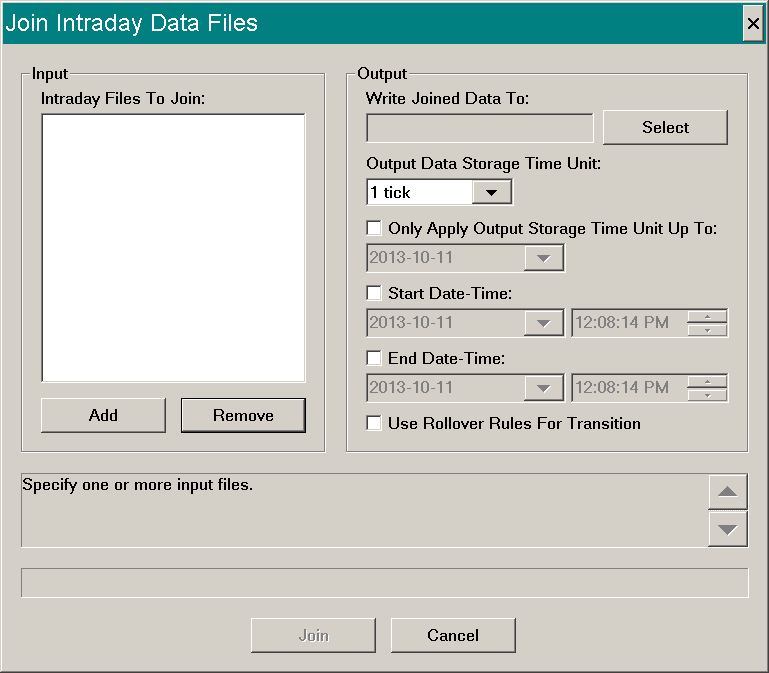Join Intraday Data
- Joining Intraday Data Files Together
- Increasing the Intraday Data Storage Time Unit within an Existing Intraday Data File
Joining Intraday Data Files Together
Joining Intraday data files together is for the purpose of joining together futures contract chart data files. However, newer versions of Sierra Chart utilize a superior method of joining futures contracts together by doing this dynamically in memory. This is performed with the Continuous Futures Contract Chart feature.
The Join Intraday Data Files feature is only maintained for back compatibility purposes.
- Disconnect from the data feed by selecting File >> Disconnect.
- Select Edit >> Join Intraday Data.
- Add the Intraday chart data files you want to join together to the Intraday Files to Join list. The order of the files does not matter. Internally when the files are joined together, they are sorted according to the dates in the file. They are ordered from oldest to newest.
- Set the Output Data Storage Time Unit to 1 minute. You can use a shorter time unit, but the file will be big and load times will be longer. You do so at your own risk.
- Select the Output File. The output file can be an existing file name. If it is an existing file name, it will be overwritten. You may want to set the Output File to the symbol of the most recent futures contract in the case where you are joining futures contracts.
- Press the Join button.
- When Intraday data files are joined, overlapping data is removed and the transition point from the prior file to the next file in the resulting Output file can occur by using two different methods. Enable the Use Rollover Rules for Transition option to transition from one futures contract file to the next futures contract file by using the Rollover date settings defined for the symbol or symbol pattern in the Global Symbol Settings.
To transition from one futures contract to the next based on Volume, then uncheck Use Rollover Rules for Transition . The transition point will occur when the Volume in the next file being joined with the prior file exceeds the Volume in the prior file. The Volume is analyzed over a period of 12 Hours. Therefore, the transition point may be within a day. Not necessarily at the start of the day. - Open the Output file by selecting File >> New/Open Intraday Chart.
Increasing the Intraday Data Storage Time Unit within an Existing Intraday Data File
Sierra Chart supports the ability to reduce/compress the data records within an Intraday data file to a higher timeframe per record. For example, you can increase it from 1 Tick to 1 Minute. This will greatly reduce the size of a data file. To perform this operation, follow these instructions:
- Disconnect from the data feed by selecting File >> Disconnect.
- Select Edit >> Join Intraday Data on the menu.
- Add the Intraday chart data file you want to compress to the Intraday Files to Join list.
- Select the file for Write Joined Data To. This file must be the same as the file you added to Intraday Files to Join list.
- Set the Output Data Storage Time Unit to 1 minute or whatever you require. It should be a setting other than 1 Tick.
- Enable the Only Apply Output Storage Time Unit Up To option. Select a Date to stop the compression at. You may want to set this 30 days back from today.
- Press the Join button. The process will be completed and the progress will be shown.
*Last modified Wednesday, 23rd February, 2022.