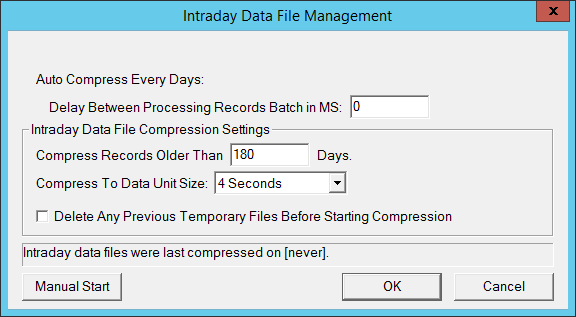Intraday Data File Management
- Intraday Data File Management
- Compressing Specific Intraday Files and Not All | Using Different Compression Time Units for Specific Symbols
Intraday Data File Management
To open the Intraday Data File Management window, select Global Settings >> Intraday Data File Management.
To use this feature, you must be running Sierra Chart version 2248 or higher. There was a range of versions prior to this, which had some issues with this functionality. So it is imperative that you are running this version or higher when using it.
This window is for compressing older data in Intraday data files to a higher timeframe per record in order to reduce the file size and increase the speed at which data is loaded into an Intraday chart from the chart data file.
This feature does not run automatically. It can only be manually started through the Intraday Data File Management window.
Compress Records Older Than
The Compress Records Older Than setting specifies the number of days from the last date in the chart data file that the records which are older than this number of days will be compressed to the Intraday Data Storage Time Unit specified by Compress to Data Unit Size.
Compress to Data Unit Size
When data records are compressed together, Compress to Data Unit Size specifies the timeframe of the final output record.
This is the same as the Intraday Data Storage Time Unit.
When this is set to a setting higher than 1 Tick which would be expected otherwise there would be no point in using this feature, then any Chart Studies which have a dependency on 1 Tick data for accuracy will have less accuracy when built from the compressed data.
Manual Start
Press the Manual Start button to begin the process of compressing data of all of the Intraday data files in the Data Files Folder. The Compress Records Older Than and Compress to Data Unit Size settings apply.
Errors and Interrupting Compression Process
When an Intraday data file is being compressed, the progress and any error messages related to the compression will be displayed in the Window >> Message Log window.
If the compression operation completes and in the Sierra Chart Data Files Folder (C:\SierraChart\Data by default), you will see temporary files with names like [symbol].scid.tempcompressed, then check the Message Log for any errors encountered.
If you interrupt the compression process before it completes, there will also be at least one [symbol].scid.tempcompressed file which remains.
Try running the compression again and enable the Delete Any Previous Temporary Files Before Starting Compression option on the Intraday Data File Management window before pressing the Manual Start button.
If you need help with understanding any error messages in the Message Log, then contact Sierra Chart Support. Provide a copy of the relevant Message Log lines.
Compressing Specific Intraday Files and Not All | Using Different Compression Time Units for Specific Symbols
There may be cases where you want to compress older Intraday data file records to a larger Intraday Data Storage Time Unit for specific symbols and not all. Or you may want to use a different Intraday Data Storage Time Unit for compression for specific symbols.
The general method to accomplish this, is to install a separate installation of Sierra Chart. Refer to Using Multiple Data and Trading Services at the Same Time for instructions for this. You can also use a Sub Instance of Sierra Chart rather than a separate dedicated instance.
Use that installation for the symbols that you want to compress with the Intraday Data File Management function. And then Delete Intraday Data Files for the symbols from the original installation. You can then compress those files, at this time and in the future, without affecting other symbols.
Likewise, if there are specific symbols you want to compress using a different Intraday Data Storage Time Unit as compared to other symbols, then use another installation, for charting those particular symbols.
*Last modified Tuesday, 16th September, 2025.