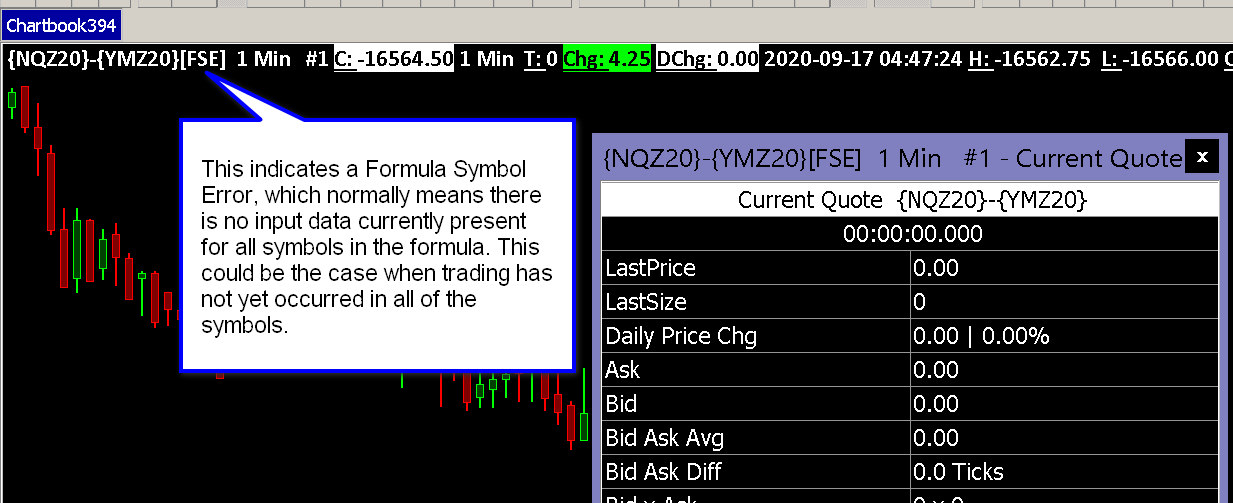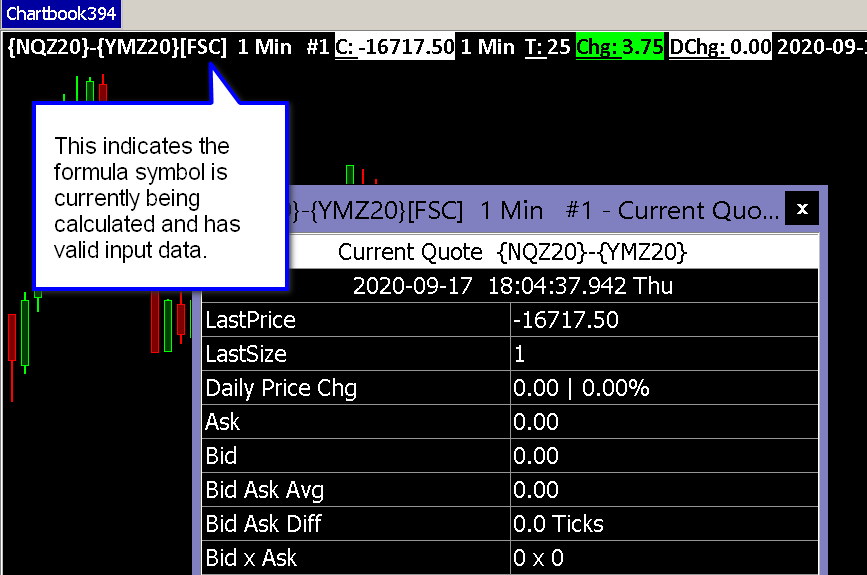Custom Calculated Symbols
- Introduction
- Instructions
- Resolving Missing Historical Data Issue
- Historical Data Download Taking Long Time to Complete
- Stock Index Futures Premiums
- Meaning of FSC and FSE Displayed After the Symbol
- Custom Calculated Symbols Volume Calculations
- Trading Custom Calculated Symbols
Introduction
The Custom Calculated Symbols feature requires that you use an up-to-date version of Sierra Chart. This is essential for historical data support for custom calculated symbols.
Custom Calculated Symbols is a feature where you can create a new symbol which is calculated from data from two or more symbols using a formula that you specify.
The calculations are done using the real-time streaming data (when connected to the data feed with File >> Connect to Data Feed). Historical data for custom calculated symbols is calculated from historical data downloaded for the individual symbol components in the custom formula symbol.
This feature only works with Intraday charts and the Quote Board.
Custom calculated symbols using this particular feature are not supported with Historical Daily charts. For Historical Daily charts, it is necessary to use the various studies available like the Difference (Bar) study.
The advantage of this feature is that you can create accurate spread charts for nonexchange traded spreads or where exchange traded spread data is not available.
The historical Intraday data generated for Custom Calculated Symbols has a time increment of 1 second. So all of the trading activity of the symbols used in the calculation for this 1 second time are consolidated into a single 1 second Intraday record.
When historical Intraday data is generated for Custom Calculated Symbols according to the formula in the symbol, when there is not historical data at the same Date-Time among all of the different symbols in the calculation, the most recent data from the other symbols will be used going back to a maximum of 24 hours.
There is no market depth data or Bid or Ask values for a Custom Calculated Symbol.
Continuous Futures Contract Charts are not supported for Custom Calculated Symbols.
The Intraday data storage timeframe of generated historical data for a Custom Calculated Symbol is always going to be 1 Second. The Intraday data storage timeframe, of real-time generated data for a Custom Calculated Symbol will depend upon the Intraday Data Storage Time Unit and will be tick by tick in the case of a 1 Tick setting. The frequency of the data depends upon the trading activity of the symbol components.
Instructions
- If you are using sub instances of Sierra Chart, unless you want to set up a Custom Calculated Symbol specific to a particular sub instance, then make sure the Global Settings >> Symbol Settings >> Use These Symbol Settings in New Instances When Started option is enabled in the main instance of Sierra Chart and follow the instructions below within the main instance only.
If you want to use Custom Calculated Symbols in a sub instance, you will then need to restart the sub instances for them to receive the updated symbol Settings after following the below instructions.
If you want to set up a Custom Calculated Symbols in a particular sub instance only, then these instructions below can be followed in the sub instance. Although in this case it is essential that the Global Settings >> Symbol Settings >> Use These Symbol Settings in New Instances When Started option is disabled in the main instance of Sierra Chart. This is so you do not overwrite the custom Symbol Settings you will have set up with the below instructions when the sub instance is restarted. - Custom symbols are specific to each individual Data or Trading service Sierra Chart is set to. Therefore, select Global Settings >> Data/Trade Service Settings. Set the Current Selected Service that you want the custom calculated symbol to be associated with. Press OK.
- Select Global Settings >> Symbol Settings.
- Ensure that the option for Use Custom Symbol Settings Values is Enabled. If it is not enabled, then select the Checkbox next to this option to Enable it.
- Press the New button to create a new symbol.
- In the New Symbol box, enter using alphanumeric characters, the identifier that you want to use for the actual formula. The actual symbol will be specified through the Formula Symbol field setting. Press OK.
- The following steps describe setting Symbol Settings for custom calculated symbols. For detailed instructions about how to do this, refer to Global Symbol Settings Instructions.
- Set the Formula Symbol setting, to the actual formula for the symbol according to the following format. The square brackets simply represent optional characters. The curly braces ,{}, need to be entered around a symbol to identify the symbol to the parser.
Format: [numeric value][operator]{symbol}[operator][numeric value][operator]{symbol}.
The [ ] characters are not used in the formula symbol itself.
This pattern can repeat with as many symbols as necessary. Example: 2*{EURUSD}-2*{EURGBP}.
Any of the standard Arithmetic Operators can be used. - Set appropriate values for the Price Format, Tick Size, and Currency Value Per Tick settings.
- Enter an appropriate name for the Category setting. We recommend using Custom Symbols for the Category.
- Set the Uses Formula Operators setting to Yes. It is absolutely essential to have this option enabled.
- Set the Download Historical Data for Formula Symbol setting to either Yes or No depending upon whether you want historical data downloaded and calculated for this custom formula symbol or not. Downloading historical data will take more time. So it is not necessarily an advantage to download historical data. By default this is set to No.
The amount of historical data that will be generated depends upon the Global Settings >> Data/Trade Service Settings >> Maximum Historical Intraday Days to Download >> Formula Symbols setting. We recommend not using too high of a number for this. Otherwise, downloads will take a long time. - No other settings need to be set. Do not contact Sierra Chart support about how to set other settings because they are not needed. Leave them at their default settings!. However, it is fine to set the Intraday Session Times.
- Press OK.
- Open the symbol through File >> Find Symbol. You will see it listed in the specified Category.
- Select the Symbol from the list and press Open Intraday Chart. You cannot open a Historical Daily chart for a custom symbol.
- Historical Intraday data download will be downloaded for each of the individual symbol components in the custom formula symbol. Once this is complete, the historical data from each of the individual components will be calculated into the Intraday data file for the custom formula symbol. This process can take a while. The chart will indicate "Downloading Historical Data" while this is occurring.
- Once the historical data downloads and calculations are complete, as real-time data is received you will see the custom calculated symbol being updated on the chart.
Regardless of how the chart Session Times are set, the data is still recorded outside of those session times if connected to the data feed. Refer to Session Times, for instructions to change the Chart Session Times.
Resolving Missing Historical Data Issue
First, make sure you are running an up-to-date version of Sierra Chart. To update, refer to the Fast Update instructions.
It is important to understand that historical data for a custom calculated symbol has two sources.
The first source is from downloaded historical data for the component symbols, and is then merged together into the custom calculated symbol. This historical data can be enabled or disabled based upon the Download Historical Data for Formula Symbol Symbol Setting for the custom calculated symbol in the Global Symbol Settings.
The second source is historical data that is accumulated from the real time or delayed updating of the custom calculated symbol from the data received from the data feeds.
To enable the Download Historical Data for Formula Symbol Symbol Setting for the custom calculated symbol, refer to the Instructions. Understand though that enabling this option, does have a significant negative impact upon the real-time updating of the custom calculated symbol. Real-time updating cannot occur until the downloading is complete.
The following information is only applicable when using the Download Historical Data for Formula Symbol Symbol Setting for the custom calculated symbol in the Global Symbol Settings.
If there is missing historical data in a chart for a Custom Calculated Symbol, the first step is to open the individual charts for each symbol used within that custom formula. Open the Intraday charts following the Open Chart instructions. For example, for the symbol {US30}-{SPX500} you would open Intraday Charts for the US30 and SPX500 symbols.
Follow the Retrying Downloading of Intraday Data instructions if there is any missing data for the individual symbols.
The amount of historical data that will be generated for a formula symbol depends upon the Global Settings >> Data/Trade Service Settings >> Maximum Historical Intraday Days to Download >> Formula Symbols setting. We recommend not using too high of a number for this. Otherwise, historical data generation will take a long time. However, there must be at least the same number of days or greater in the Intraday data files for the individual component symbols of the formula symbol, as compared to this particular setting to actually generate the number of days of historical data for the custom formula symbol, that has been set. If the individual symbols have less data, then less data will be generated. The number of days generated will be the smaller number of days, among all of the component symbols, and the Maximum Historical Intraday Days to Download >> Formula Symbols setting.
Once you are sure that there is no missing data in the Intraday Charts for the individual symbols, then the next step is to go to the Intraday chart for the Custom Calculated Symbol. Select Edit >> Delete All Data and Download to redownload the data from the individual Intraday symbol files.
Historical Data Download Taking Long Time to Complete
The historical data for custom calculated symbols is calculated and generated from existing historical data for the individual symbols in the custom calculated symbol.
The calculation and generation of this historical data can take a long time to download and calculate.
In this case, you will see Downloading Historical Data or if the historical data download has not yet started, Waiting to Download Historical Data displayed on the chart. Until the historical data downloading is complete, there will be no real-time or delayed updating of the custom calculated symbol on the chart.
You can follow the progress of the historical data downloading for the individual symbols which are part of the formula symbol, and the calculation and downloading of data for the formula symbol itself, through the Window >> Message Log. This is essential that you do this, to understand what is happening. Sierra Chart support is not able to help with issues with historical data for custom calculated symbols. We recommend that historical data downloading for custom calculated symbols is disabled since it is time consuming and complex.
There are two possibilities of what to do to resolve a long time to download historical data for a custom calculated symbol. You can disable historical data downloading (recommended) and calculations. To do this, select Global Settings >> Symbol Settings.
In the list of Symbols on the left of the Global Symbol Settings window, select the formula symbol. Set the Download Historical Data For Formula Symbol setting to No. Press OK. This is recommended.
Or, to speed up the process of downloading historical data for a custom calculated symbol, follow the instructions below.
- Select File >> Disconnect.
- Select Global Settings >> Data/Trade Service Settings >> Common Settings.
- Scroll to the Maximum Historical Intraday Days to Download section.
- Set Formula Symbols to a small number like 2. Recommended to use a very small number.
- Press OK.
- Connect to the data feed with File >> Connect to Data Feed.
- Open the custom calculated symbol chart if it is not already open.
- The historical data downloading should complete in a shorter amount of time, but not necessarily.
Stock Index Futures Premiums
The calculation for a stock index futures premium is the difference between the futures price and the cash index price.
As of March, 2020 Sierra Chart recommends a new method for calculating stock index futures premiums as compared to using specific symbols for these premiums available with the Sierra Chart Exchange Data Feed.
There are two reasons for this.
There is the new Custom Calculated Symbols feature which makes this easy to accomplish.
Second, if the user is not using the Sierra Chart Exchange Data Feed which was previously necessary to access stock index futures premiums symbols, it is now possible to do these calculations without relying upon this data feed or at least without relying on it for the real-time futures data.
To do this calculation requires that you have real-time data for the stock index futures symbol and real-time data for the cash index symbol.
The most accurate way to calculate the premiums is to use the real cash index symbols. If you require this high accuracy, you need to use the Denali Exchange Data Feed which has an additional cost for the exchange fees. And you have to pay for the exchanges the cash index symbols are from. For further information, refer to Cash Indices.
As an alternative you can use the CFD symbols like SPX500. Initially we recommend just using the CFD symbols.
You also need to have real-time data for the particular stock index futures contract you want to use in the calculation. This can be provided through the Denali Exchange Data Feed or be provided through the data feed from an external Trading service you may be using.
For example, to be able to calculate the S&P 500 futures premium you will need to use the formula symbol: {ESM25-CME}-{SPX} or {ESM25-CME}-{SPX500}. Accessing data for these symbols is explained above.
To do this calculation in Sierra Chart, refer to the Custom Calculated Symbols page.
The only requirements for the custom symbol are as follows:
- Symbol: {ESM25-CME}-{SPX500}
- Category: Custom Symbols
- Uses Formula Operators: true
Meaning of FSC and FSE Displayed After the Symbol
Since it can take some time to download all the data and perform the initial calculations for a Custom Calculated Symbol, an indicator is displayed after the Symbol Name to give some basic information. This indicator will be displayed after the symbol name in the Title Bar and the Chart Header (if the Chart Header has the display of the Symbol Name enabled).
The following two items may be displayed:
- [FSC]: Formula Symbol Calculating. This indicates that the Custom Calculated Symbol is functioning properly and calculations are being performed.
- [FSE]: Formula Symbol Error. This indicates that there is an error with the Custom Calculated Symbol. It could be that one of the symbols that makes up the Custom Calculated Symbol is out of date and therefore there is no data for that symbol.
If the market is not open for one of the symbols in the formula, then you will see an FSE error.
Custom Calculated Symbols Volume Calculations
In the case of a custom calculated symbol, the following fields: TotalVolume, BidVolume, AskVolume, and NumTrades for each generated Intraday data record are the total sum from these same fields of all of the component symbols used in the custom calculated symbol.
This sum is calculated across all of the trades contained within the standard time increment of 1 second (for historical data).
You cannot reliably use the generated data for Custom Calculated Symbols with the Numbers Bars study.
Trading Custom Calculated Symbols
A custom calculated symbol can be traded when using Trade Simulation Mode both during a chart replay and with real-time or delayed streaming data.
When trading a Custom Calculated Symbol, be sure to set the Currency Value Per Tick Symbol Setting for the custom symbol.
There is no support, however, for trading one of the Custom Calculated Symbols using an external connected Trading service.
Keywords: synthetic, spreads
*Last modified Wednesday, 10th September, 2025.