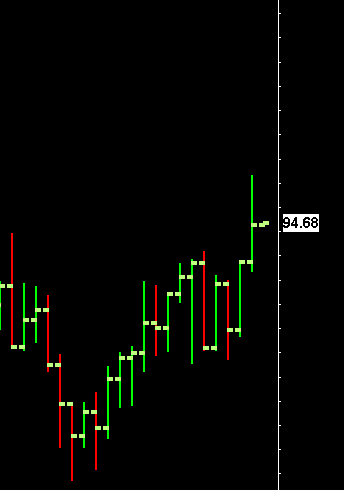Home >> (Table of Contents) Help/Frequently Asked Questions >> Help topic 9: Missing Text or Graphics in a Chart
Missing Text or Graphics in a Chart
- Chart Graphics Elements Set to Same As Background Color
- Missing Bars Because Graph Draw Type Set To Blank
- Solving Text Not Visible Issue
Chart Graphics Elements Set to Same As Background Color
If text, Study Subgraphs (lines and bars), chart bars do not appear or fully appear in a chart window or are hard to see, the problem may be the color settings for those chart graphics items are the same or similar as the chart background color.
The information on this page also applies to the Window >> Chart Values Window and Window >> Tool Values Window since these windows also use the chart color settings.
To resolve this, check one or more of the following items:
- Select Global Settings >> Graphics Settings to adjust Global Graphics Settings. In particular, check the Chart Text and Chart Background colors.
- It is possible for individual charts to use graphics settings which are independent from the Global Graphics Settings.
To set Graphics Settings specific to an individual chart, go to that chart and select Chart >> Graphics Settings on the menu. If Use Global Graphics Settings Instead of These Settings is enabled on that window, then only the Global Graphics Settings will apply to the chart. If that option is disabled, then the Graphics Settings in this window apply to the active chart.
If the chart is using its own Graphics Settings, then check the color settings. - To adjust colors for an individual study on the chart, open the Study Settings window for the study and select the Subgraphs tab. Refer to the Chart Studies documentation page for complete instructions to change the settings of a study.
Missing Bars Because Graph Draw Type Set To Blank
If the chart bars are not visible, then check to make sure that Chart >> Chart Settings >> Graph Type is not set to Blank .
Solving Text Not Visible Issue
- Select Chart >> Graphics Settings.
- Enable Use Global Graphics Settings Instead of These Settings .
- Press OK.
- Select Global Settings >> Graphics Settings .
- In the list of Colors and Widths, select Chart Text and make sure the color is significantly different than the Chart Background color.
- Press OK.
*Last modified Monday, 12th September, 2022.