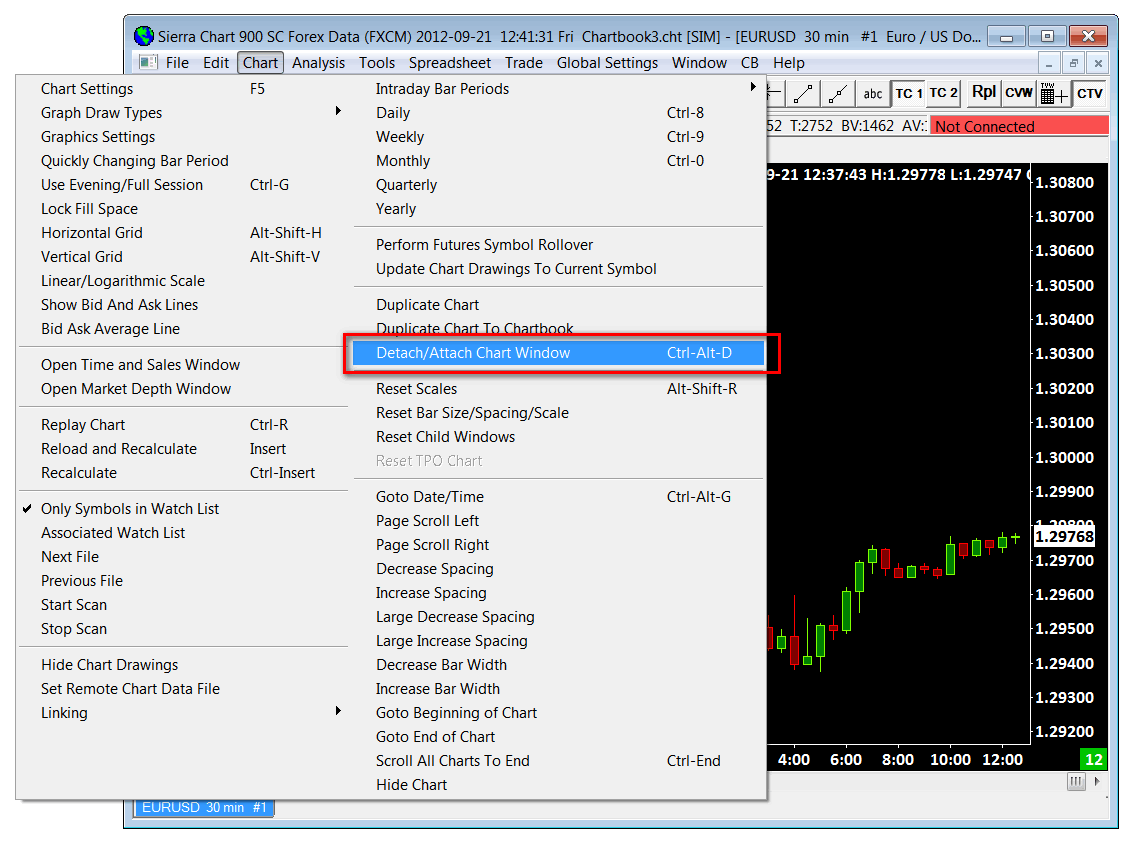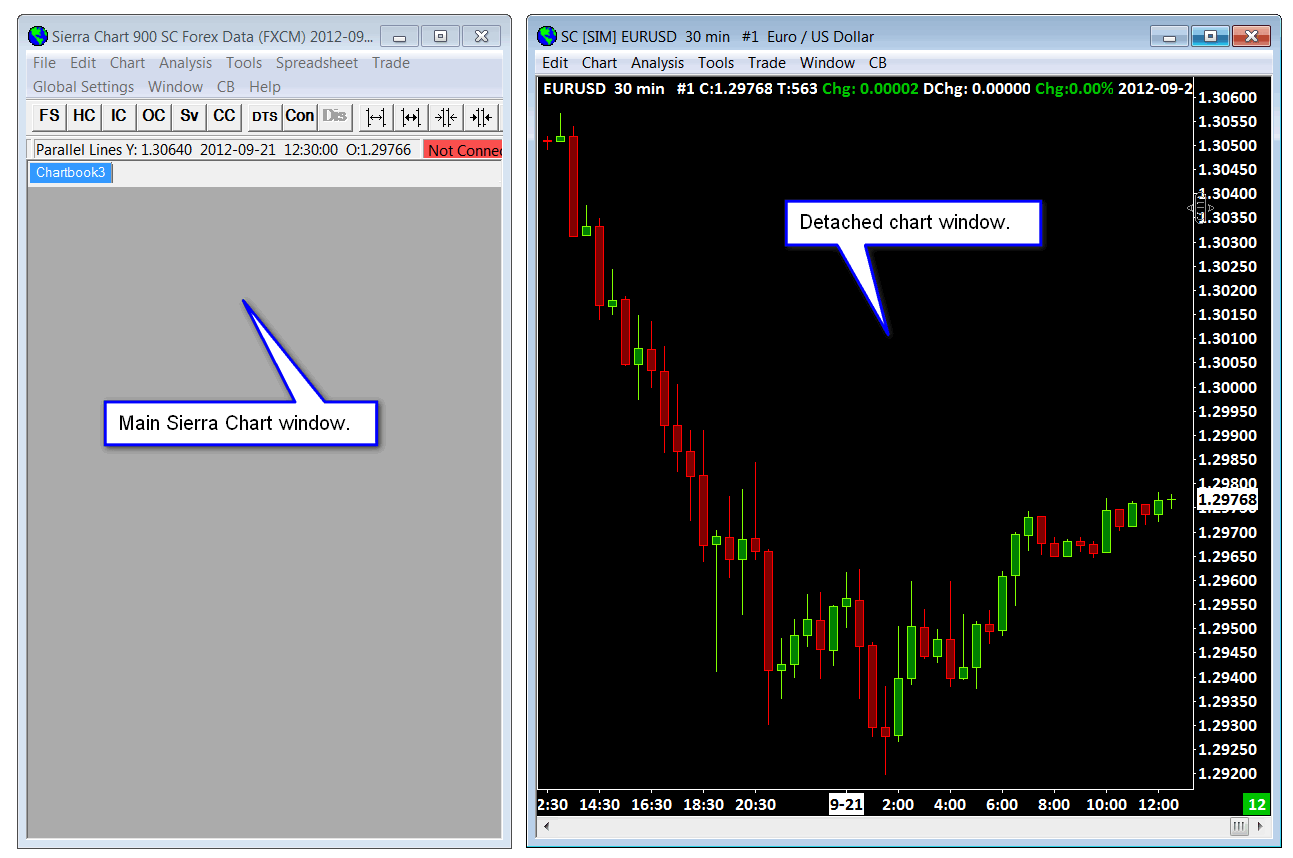Detaching and Attaching Chart Windows
- Detaching a Chart
- Attaching a Chart
- Notes
- Setting Detached Chart to Always Be Visible
- Minimizing and Restoring All Detached Charts
- Internal Ordering of Detached Charts
- Setting Detached Chart to Be Always on Top
- Alternatives to Detaching Charts
- Detaching Chartbooks
Detaching a Chart
It is supported to detach a chart or Spreadsheet window from the main Sierra Chart window.
To detach a chart or Spreadsheet window, select Chart >> Detach/Attach Window or Window >> Detach/Attach Window on the menu.
Attaching a Chart
To re-attach a detached chart, select Chart >> Detach/Attach Window or Window >> Detach/Attach Window on the detached chart's menu.
Notes
When using Windows XP, there is a limitation for the number of detached charts you can have. If you exceed this limit, this will result in corrupted graphics within Sierra Chart and other windows. You will also notice exceptions and possible system instability.
Therefore, when using detached charts, it is recommended to run Windows 7 or higher.
Setting Detached Chart to Always Be Visible
An attached or detached chart can be set to be always visible even when it is not part of the visible Chartbook, so long as the Chartbook it is part of is still open.
To make a chart window always visible even when the Chartbook it is part of is currently not visible, go to the chart and select Window >> Chart Window Always Visible.
Minimizing and Restoring All Detached Charts
To minimize all Detached Charts that are in a Maximized or Normal window state, select Window >> Minimize Detached Windows on the menu.
A Keyboard Shortcut can be added for this command and a Control Bar Button can be added for this command as well.
To restore all Detached Charts that are in a Minimized window state, select Window >> Restore Detached Windows on the menu.
A Keyboard Shortcut can be added for this command and a Control Bar Button can be added for this command as well.
Internal Ordering of Detached Charts
The internal list within Sierra Chart that holds the detached/floating chart windows is based upon the order in which these windows have originally been opened. It is possible to reorder the list.
One reason that you may want to reorder detached chart windows is because when they are opened from a chartbook, they are opened in the order in which they exist in the internal list. The opening order is essential so they are layered in the proper order that you wish them to be in and so that a maximized chart window remains maximized.
To change the order of the charts, select Window >> Windows and Chartbooks on the menu. Select a chart window in the Windows list. Press the Move Up or Move Down buttons to move the chart up or down in the internal list.
Setting Detached Chart to Be Always on Top
A detached Chart or Spreadsheet window can be set to be displayed always on top of other windows on the system. Follow the instructions below to do this.
- If the Chart or Spreadsheet window is not already detached, then go to the main menu and select Window >> Detach/Attach Window. It is not possible to make a window which is a child of the main Sierra Chart window to be always on top. It must be detached.
- Go to the detached Chart or Spreadsheet window and on its menu select Window >> Always on Top and make sure this is checked.
- To remove the always on top attribute of a detached Chart or Spreadsheet window, remove the checkmark from Window >> Always on Top.
Alternatives to Detaching Charts
This section explains alternatives to detaching charts.
- If you want to have multiple Chartbooks visible at the same time, then run additional instances of Sierra Chart with File >> New Instance.
For complete documentation, refer to Using DTC Server for Data and Trading in Another Sierra Chart Instance. - Adjust the position and size of the main Sierra Chart window to span multiple monitors. You will first need to put the window into a resizable state by left clicking the icon at the top left of the main window and selecting Restore. Move and resize the main window as required.
Detaching Chartbooks
A Chartbook cannot be detached from the main Sierra Chart window.
However, there is an alternative.
- For each Chartbook that you want to have visible at the same time, run additional instances of Sierra Chart with File >> New Instance.
For complete documentation, refer to Using DTC Server for Data and Trading in Another Sierra Chart Instance. - Open the particular Chartbook you want to be visible in that instance through File >> Open Chartbook or you can also create a new Chartbook as well.
- Understand that each instance of Sierra Chart is fully independent from other instances. They use their own set of global settings and changes to a particular Chartbook in one instance of Sierra Chart will not change a Chartbook of the same name in another instance of Sierra Chart.
*Last modified Wednesday, 22nd February, 2023.